Table of Content
(500 views)
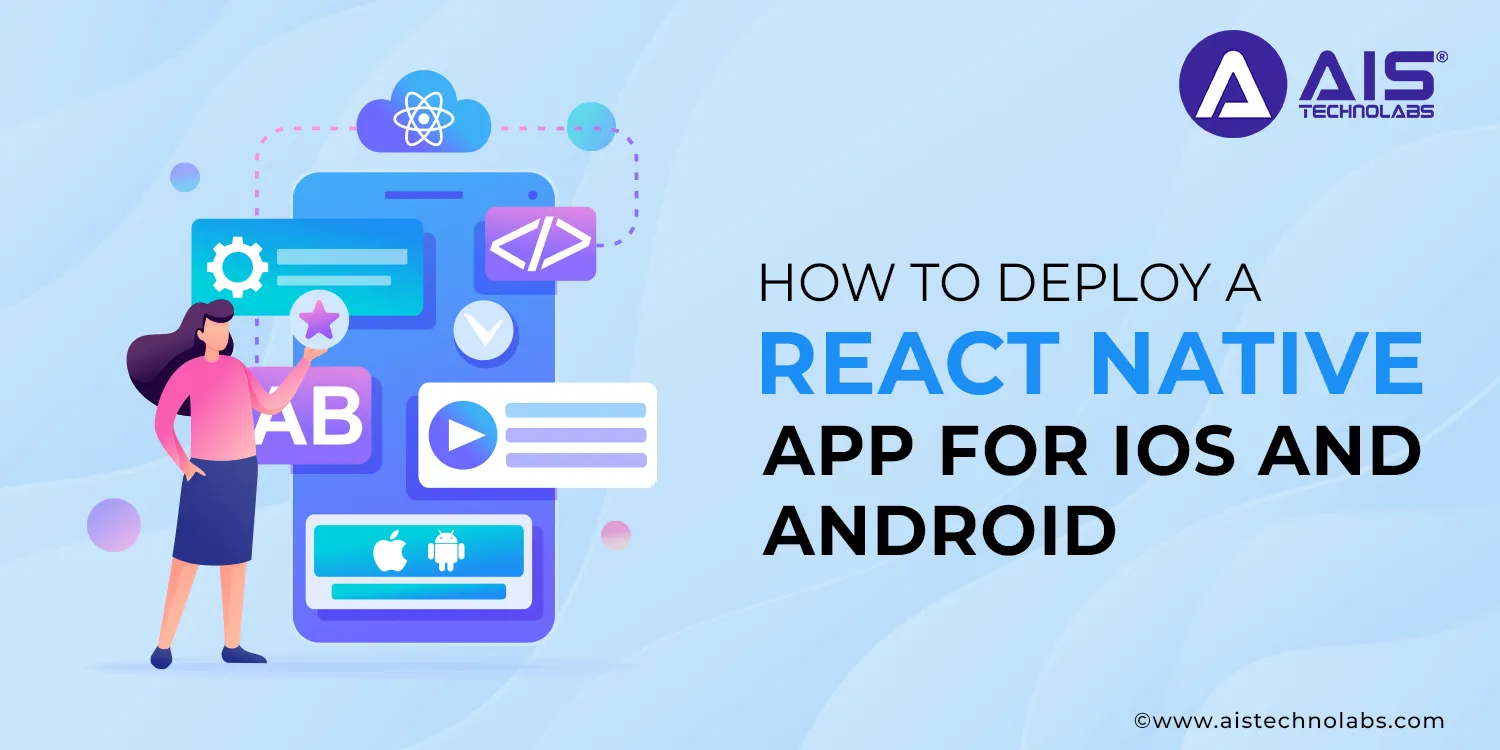
Introduction
React Native is a widely recognized framework for creating feature-laden mobile apps. These apps function exceptionally well on both Android and iOS platforms, delivering unmatched performance everywhere. In 2023, it was the 12th most used technology, with 8.43% of programmers utilizing it for app building. This framework improves the user interface and facilitates cross-platform app development.
Our blog walks you through deploying a React Native App for iOS and Android. This step-by-step procedure helps you navigate through seamlessly and make informed decisions. However, it is advised to hire a React Native developer to achieve the best outcomes without any hassle.
A brief overview of React Native
An open-source framework by Facebook, React Native is ideal for building apps that perform flawlessly on iOS and Android using a single codebase. Programmers don't need to write unique codes for each platform.
It uses JavaScript libraries to create intuitive mobile UI. Unlike traditional hybrid frameworks, React Native doesn't use web views to render UI components. Instead, it employs native components provided by the platform, contributing to better performance and a more native-like user experience.
For React Native app development, developers have a large and active community, which can help in flawless development. You can reach them for genuine guidance, documentation, and access to resources such as tutorials, forums, and plugins.
Importance of deploying apps for both iOS and Android
Android and iOS have dominated the mobile market, with significant customer bases on both platforms. Therefore, you must deploy your app on both iOS and Android, as it helps reach a wider audience.
When it comes to user preferences, they have varying choices. Some use iOS devices, whereas others prefer Android ones like Samsung, One plus, Google, etc. By launching your business app on both platforms, you can cater to the needs of a broad audience.
Building an app for both platforms enables you to take advantage of platform-specific features. It helps you deliver rich experience for users on each platform. However, make sure your app remains consistent across different platforms and devices and ensure seamless experience.
Deploying a React Native App for iOS and Android: A step-by-step Process
App Launch Prerequisites
Essential Prerequisites: Certain information needs to be ready before launching a mobile app on the App Store and Google Play. This includes finalizing the App name, description, icon, version, screenshots, copyright, bundle ID, and more. You should also adhere to optimization best practices and guidelines to expand your app's discoverability, downloads, and ranking on the App Store and Play Store.
Development environment setup: Configuring the development environment is crucial for the seamless launching of apps. It involves installing Node.js, React Native CLI, and Xcode (for macOS) or Android Studio (for Windows or Linux). Besides, download the Java Development Kit or Android SDK. Also, set up environment variables like ANDROID_HOME, JAVA_HOME, and ANDROID_SDK_ROOT.
Necessary tools and software: When you hire a React Native developer, they choose an IDE such as Visual Studio Code, Atom, or IntelliJ IDEA with appropriate plugins. Besides, they install Git (Version Control System) and other important extensions or packages for React Native development. Also, developers download additional tools or libraries commonly used for the purpose such as Redux DevTools, Reactotron, ESLint, and Prettier.
Building the App
Building an Android App: Run "expo build:android". Then, you'll get the message: Would you like to upload a keystore or have us generate one for you? If you prefer Expo generate one for you, make sure to back it up. You will need it to submit any future updates to the app. To back up the Keystore, run "expo fetch:android:keystore." Now, your Android app will start building. Once it is created, you will have a .apk URL of your Android app to download an app.
Building an iOS App: Run "expo build:ios". Just like Android's keystore, a developer can either upload their own distribution certificate or let Expo manage it for them. Now, the iOS app will start building. You can check this status by running "expo build:status." Once it's created, you will have a .ipa URL of your iOS app to download.
Testing
Local testing on simulators/emulators: It involves running a React Native app on simulated devices before deploying it to app stores. Simulators and emulators provides virtual environments that imitate the behavior of real devices. For iOS, Xcode's iOS Simulator is employed to study the behavior of apps on various devices. It offers other features such as debugging, screen recording, and simulated device interactions to help developers test their apps effectively. For Android apps, Android Emulator by Android Studio is used to test different versions on multiple devices.
Real device testing: It involves testing an app on real physical devices. One must navigate through multiple screens, perform several actions, and interact with UI elements to make sure all features work as intended. Then, conduct UI/UX testing, Compatibility and Integration testing, User Acceptance testing, and more to ensure high-quality app development that surpasses all expectations and delivers a positive user experience.
Preparing for Deployment
Permissions and Entitlements: Configure permissions required by the app to access device elements like camera, location, contacts, microphone, and push notifications. Then, specify app entitlements, such as App Transport Security (ATS) settings or background modes.
Accessibility Settings: Ensure the app's UI elements are accessible to users with disabilities. For this, configure accessibility settings, such as labels, hints, and accessibility gestures. Also, verify the app's accessibility features on real devices and ensure compliance with accessibility standards and guidelines.
Deployment for iOS
Creating an Apple Developer account: Here's the process of creating an Apple Developer account.
- Visit the Apple Developer Website at https://developer.apple.com/.
- Sign in or create a new Apple ID.
- Enroll in the Apple Developer Program to access developer resources and distribute apps on the App Store.
- Verify your identity by providing legal documentation such as articles of incorporation or business registration certificates.
Configuring Xcode project: Open the iOS project and configure target settings. Then, add app icons and launch screens in various sizes to ensure that your app looks consistent on different iOS devices and screen resolutions. Configure "Build Settings" and include frameworks and libraries.
Uploading to App Store Connect:
In App Store Connect, navigate to the "App Store Connect" section and choose "App Store"> "App Store Connect.
Click on the "+" button to add a new build, and select the app you exported from Xcode.
Wait for the upload process to complete.
Make sure the app build is uploaded successfully without any errors.
Deployment for Android
Creating a Google Play Developer account:
- Visit the Google Play Console Website: https://play.google.com/console/.
- Sign in or create a Google Account (if you don't have one).
- You'll be directed to the Google Play Console dashboard, where you need to accept the Terms of Service and set up your developer profile.
- Navigate to https://play.google.com/apps/publish/signup/ to enroll as a Google Play Developer. This allows you to access developer features and publish apps on the Google Play Store.
- Complete the registration process and verify your identity.
- Wait for approval by Google.
Generating and managing keystore files: Keystore files contain cryptographic keys used to sign APK or Android app bundles (AAB) files. To generate a Keystore file, utilize Keytool by Java Development Kit (JDK). Provide necessary information and choose strong passwords to protect the keystore file.
Uploading to Google Play Console:
- Access Google Play Console and create a new app entry by clicking the "Create app" button.
- Prepare store listing details such as the app's title, short and full descriptions, screenshots, feature graphics, and promotional videos.
- Establish the pricing and distribution options for your app.
- Add a privacy policy that complies with Google's policies and guidelines.
- Publish your app and wait for approval.
Post-Deployment Considerations
Monitoring app performance: Scrutinize your app's performance by tracking key performance metrics like startup time, memory usage, responsiveness, screen loading times, etc. Also, focus on error and crash reporting by implementing tools, such as Firebase Crashlytics or Bugsnag, to receive real-time reports.
Handling user feedback and reviews: Handle feedback, reviews, and ratings on app stores, social media, and other channels. It helps gather insights into user preferences, satisfaction, and pain points. Also, when you hire a React Native developer, they respond promptly to user feedback, troubleshoot reported issues, and incorporate user suggestions for ongoing improvement.
Updating the app: Release regular app updates and bug fixes to address performance issues and security vulnerabilities. It helps deliver top-notch user experience, which helps retain users and remain competitive in the market.
Deploy your React Native apps on iOS and Android. Let our experts help you!
Choose AIS Technolabs as your partner for React Native App Development
Digitize your business with AIS Technolabs' React Native app development services. Whether you need a cross-platform app or one with custom functionalities, AIS's pre-vetted team can help! Our proven approaches and agile methodologies help meet unique challenges and uncover customer-centric solutions. Our clients choose us for-
- Multiplatform-platform development assistance
- Rapid app development using pre-built libraries
- Budget-friendly solutions
- Third-party integrations
- Modular architecture
- Easy change implementation
From app ideation to maintenance, we strive to achieve every milestone on time. So what’s more you want? Reach us for tailor-made solutions to meet your evolving business challenges.
Conclusion
Deploying a React Native app on the Google Play Store and App Store may initially seem difficult. However, by following the instructions mentioned above, you can streamline the process and make informed decisions. Also, it's suggested to hire a React Native developer who can develop and deploy A-1 apps to reach a wide audience.
FAQs
Ans.
You need to learn the framework’s basics and the step-by-step procedure to deploy the app on the App Store or Google Play Store.
Ans.
You’ll have multiple choices in system fonts. You can also use custom fonts in React Native and employ third-party libraries.
Ans.
It is the process of building mobile applications using the React Native framework. Perfect for building Cross-Platform apps, it saves time and effort compared to developing separate codes for each platform.
Ans.
Yes, one can develop React Native apps on a Windows PC.
Ans.
Here are the steps you need to follow-
- Install all dependencies
- Set up the development environment
- Create a new project
- Understand project structure
- Build user interface
- Write app logic
- Testing and debugging
- Final deployment